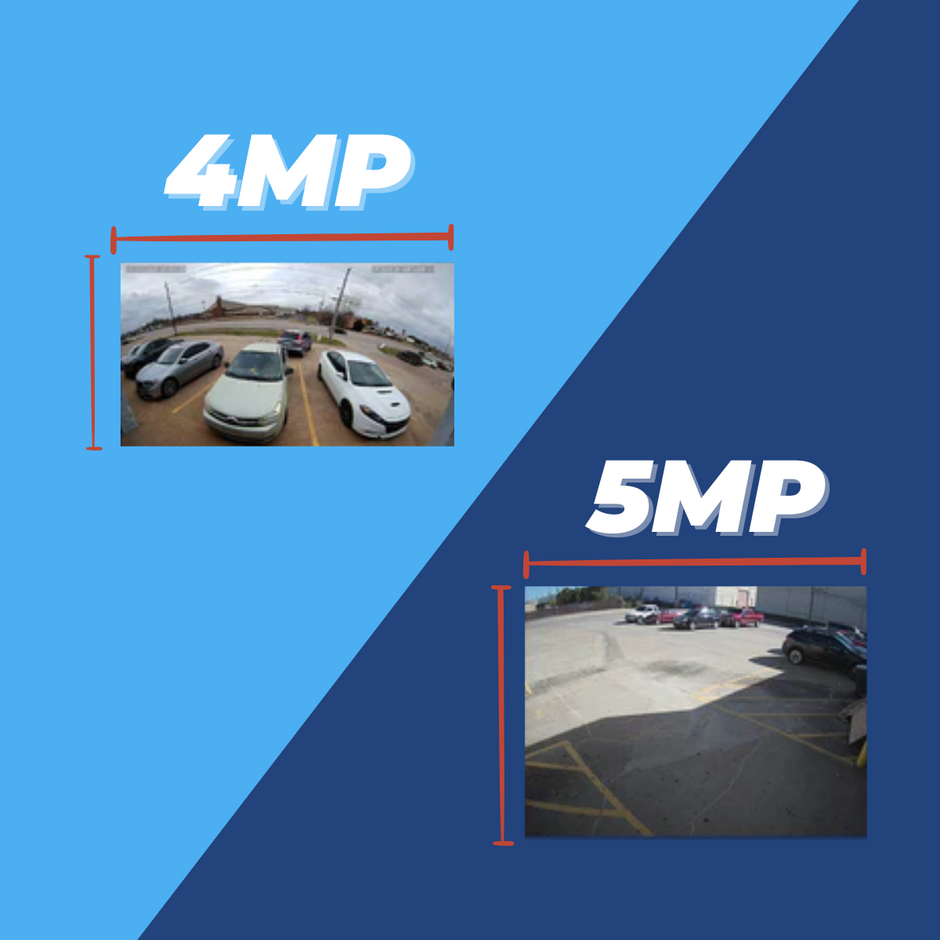A camera that can capture license plates can add a whole new dimension to your video surveillance system. It can work hand-in-hand with other security cameras to provide more detailed coverage of your property. It can provide an additional layer of data when you need to locate or identify someone at the scene of a crime. Or it can help you keep tabs on who is driving on your premises.
Whatever your use case, when you decide you want to start capturing license plates, you have a couple of different options. You could use a standard security camera with a good zoom and clear image. But when it comes time to look up a specific license plate number, you’re pretty much on your own. You’ll have to sit there and scrub through hours of footage to find the plate you’re looking for. But there is a second, more effective solution.
A License Plate Recognition Camera, or an LPR, is a camera designed with one purpose and one purpose alone: to capture license plates. But it fulfills this sole purpose really well.
Take Uniview’s LPR, for instance: the HC121@TS8CR-Z. It’s a 2MP@60fps LPR that uses AI character recognition technology called ANPR (Automatic Number Plate Recognition), to automate the process of license plate capture.
What this means is that this LPR is more than just a camera. It’s a camera, a transcriber, and a database compiler all in one. When it captures an image of a plate, it will recognize the characters in the plate’s number, convert them to text, and store them in a database for quick search and retrieval. With an LPR, you’ll be able to find an image and video clip of any license plate that it’s captured in mere moments. You can search through entries, find specific plate numbers, filter by vehicle color, and more.
Check out our overview video below, or keep reading to learn about how this camera can add a whole new layer to your video surveillance system.
Camera Overview
This camera has standard features that you’d expect to see on any security camera, but they’re all tailored toward the camera’s sole purpose.
It’s a 2MP camera that shoots video at 60 frames per second. It has an IR range of 165'. It’s IP67 weatherproof. It has a motorized zoom lens ranging from 4.7mm to 47mm for a 10x zoom factor.

2MP 1080p Resolution.
Isn’t this a pretty low resolution camera? Wouldn’t a higher resolution camera, like 5MP or 4K UltraHD capture sharper images of license plates?
In theory, that question makes sense. But in practice, 2MP is actually the perfect resolution for a license plate recognition camera like this. Let me explain.
This may sound counter-intuitive, but stick with me. When your goal is just to capture license plates and nothing else, the resolution of the camera isn’t all that important. Especially when the camera comes with a 10x zoom factor, you can easily get away with a lower resolution camera. The ANPR technology doesn’t need the sharpest image in the world to be able to recognize the plate number. And at the end of the day, if the camera can recognize the text at 2MP, why would you need to go any higher?

The HC121@TS8CR-Z zoomed out at 4.7mm

The HC121@TS8CR-Z zoomed in at 47mm
So resolution isn’t make or break with an LPR. But do you know what is? The frame rate.
60 Frames Per Second
When watching a video, it takes just under 24 frames per second for your eyeball to perceive motion. But let’s do a test. Wave your hand quickly in front of your face. What do you see? A single hand moving smoothly back and forth? No, you see a blurry trail of motion as your eye perceives your hand to be in multiple places at once.
If you’re making a Hollywood blockbuster, you’ll probably want your footage to be as close to that 24fps as possible, so that the movement on the screen has that nice, attractive motion blur that simulates your human eyeball. It’s beautiful, it’s artistic, it’s cinematic.
If you’re trying to capture license plates with a security camera, there’s nothing beautiful about motion blur. Imagine cars zipping past your camera at 20, 30, 40, 50 miles per hour. At 24 frames per second, a still image of that car’s license plate is going to look a little too cinematic for what we’re trying to accomplish here. The camera could have some difficulty picking out the individual letters when they’re all blurred together like this.
Bump that up to 60 frames per second, though, and you’ll see that motion blur reduce drastically. The movement on the screen will be much smoother, and any stills taken will be more preserved.
Back to our resolution issue. If we start needlessly bumping that resolution to 4, 5, or 8MP, each frame of our footage is going to start doubling and quadrupling in size. It’s difficult on your network’s bandwidth and on your NVR’s hard drive to maintain a 4K camera shooting at 60 frames per second. That’s a lot of data flying back and forth. And when you can get by with a 2MP camera at 60 frames per second, that’s going to provide a better experience both for your surveillance system and for your wallet.
165' Infrared Range
When it comes to capturing plates at night, the HC121@TS8CR-Z performs exceptionally well. It has a powerful 165' IR range that is pre-configured to pick up excellent images of license plates at night. Unlike other LPRs on the market, you won't have to make many adjustments when it comes to capture license plates at night with your security camera.

A license plate illuminated at night

A license plate illuminated at night with headlights
So that’s a little bit about what you can expect from this camera in terms of specifications. Now let’s jump into the reason you’re here: learning how to accurately capture license plates with the HC121@TS8CR-Z.
Installation
Setting your license plate camera up for success first happens not in the system menus, but at the installation site. This isn’t a camera that you can throw up on the wall without much thought and then go about your day. It’s a specialized camera, so it’s going to take a bit more tender love and care than average. But once you grasp a couple of key concepts, you’ll have your LPR capturing license plates in no time.
Find Your Choke Point
Before you install your security camera, you’re going to want to have a general idea of the location that you’re going to be targeting. For this, we recommend focusing on a choke point.
What is a choke point with respect to license plate capture? It’s nothing more than a tight, focused area where you can accurately predict vehicle movement, speed, and position.

What happens if you don’t focus on a choke point? Let’s say you want to capture license plates in a parking lot, but you don’t define a choke point for your camera. Instead, you leave the lens zoomed out so that it can see the whole parking lot at once and can capture any license plate it sees come into frame.
Well, you’re doing yourself a disservice for several reasons.
- There is no guarantee that a car is going to drive at the optimal angle for your camera to collect an accurate plate number. You’ll only capture information for the cars that do drive in just the right manner, so you’ll be missing out on a ton of critical data.
- With a wide field of view, the license plate images will be tiny compared to the total number of pixels in the image. If your goal is to collect license plates, you really want your plates to take up as much of the available field of view as possible. If the plates are only taking up a few dozen pixels of the image, the ANPR text recognition won’t be as accurate.
- Without focusing only on license plates, you’re opening your camera up to a large margin for error when it comes to capturing false plates. If a truck drives by with a business name or phone number printed on the side, the camera might confuse this text as license plate numbers. Granted, you’ll still see this happen at the smaller choke point level from time to time. But zoomed out to a wide field of view, you’re going to experience this much more frequently.

Avoid installing your LPR focused on a wide area with unpredictable traffic

Instead, focus on a choke point to increase capture accuracy
The main thing to keep in mind when installing your LPR is that you’re not installing a camera for general video surveillance. You’re installing a camera for a very specific purpose. So don’t try to multitask. Don’t leave your camera zoomed out hoping that you’ll catch license plates and other events that happen in your parking lot. If you want to capture multiple types of scenes, you’ll want to have multiple cameras in that location, each with a different purpose. No, the license plate recognition camera should only be for capturing license plates. So treat your field of view accordingly.
Some examples of good choke points might include…
- A parking lot entrance or exit
- An alleyway
- A driveway
- A road
But really, a good choke point is anywhere that you can focus your camera with a high level of predictability that all cars will drive by at a similar position and speed. If you’re able to identify a good choke point, that’s going to make the rest of the set up process so much easier.
Installation Recommendations
You’ve got your choke point. Now it’s time to install your camera in such a way that it has clear visibility of the choke point. For this, there are some height, distance, and angle recommendations from Uniview. But take these with a grain of salt. We’ve seen successful license plate captures happen outside of Uniview’s recommendations. Our own LPR, for instance, is installed further away and higher up than it should be, and yet we get excellent captures all day and night.
In general, you should try to aim to be within these recommended distance ranges:
- The distance from your camera to the target area should be less than 85 feet
- The height of your camera should be between 5 and 20 feet
- The horizontal angle between your camera and the license plate should be less than 45°
- The vertical angle between your camera, the plate, and the ground should be less than 30°

Depending on the width of your choke point, these recommended numbers can change. So for more specific numbers for your own situation, click here to read our setup guide. We also have a calculator tool on our website that will allow you to play around with the numbers and find a good setup that works for you.
Ultimately, if your LPR is installed in a way that it has clear visibility of the license plates passing through, and if you’re able to zoom the camera in so that the license plate takes up a good majority of the image, then you should be set up for accurate plate capture, even outside of these recommended limitations. But if you’re finding that your LPR isn’t working the way it should, these numbers might be the first place to start your troubleshooting journey.
Web Interface Setup
Once your LPR is installed, simply run an Ethernet cable from the camera to a PoE switch. Your camera will power up and connect to your local network. At this point, you’ll be able to log into your web interface and see that it’s functioning right out of the box. Before we get to that, let’s talk about what you’ll see on the interface here, because we’ve got a lot going on.

First, you have your standard live view where you can see your camera’s stream. To the right of the live view, we have a snapshot area with three boxes that display different information as the camera collects license plates. Here you’ll be able to see:
- the full image snapshot
- a cropped image of just the plate
- the license plate number after the text conversion
Underneath the live view and snapshot area, there’s a table of data that will fill up as we begin to capture plates. The table will show us the time of the snapshot, the plate type, plate number, trigger mode, and plate width. The only thing to keep in mind is that this table of data is temporary. All the data is stored locally in the browser, so if you close out of the browser or refresh it, you’ll lose everything. That’s where the NVR comes into play, which we’ll get to momentarily.
If you want to get a feel for how the interface works, you can check out the demo below.
Even though your camera is functioning, there are a few options that we can adjust to make it work even better. Let’s take a look at a few of these parameters.
On the Live View
- Setup Wizard: This section allows you to draw a detection box over your camera’s field of view to tell it where to look specifically for license plates. If you’re getting a lot of false captures, this could be a good way to focus your camera’s attention only on the license plates and not on peripheral text.
- Vehicle Detection Sensitivity (0-5): The higher the number, the more sensitive your camera will be to vehicle detection triggers.
- Interfering Character Filter: When enabled, this feature will tell the camera to ignore any special characters it sees between numbers on a plate, such as a symbol or a state shape.
- Same Plate Output: When enabled, the LPR will capture the same plate multiple times; when disabled, it will only capture the plate one time. Whenever it recognizes the same plate again, it will ignore it.
- Same Plate Output Interval (s): The amount of seconds that have to pass before the camera registers the same plate multiple times. When set very low, the camera might take multiple pictures of the same license plate at one time.
- Minimum Plate Recognition Pixel: The smallest size for a license plate that your camera will register.
- Maximum Plate Recognition Pixel: The largest size for a license plate that your camera will register.
Setup > Smart Menu
- Vehicle Head Only: When enabled, this will only recognize license plates installed on the front of a vehicle.
- Unidentified Vehicles: When enabled, this will allow the camera to take snapshots even when it is unable to recognize the text of the license plate; when disabled, your camera will ignore unrecognized license plate and only store recognized captures.
- Generated Photos: When enabled, your license plate will store a full size image as well as a cropped image alongside the plate’s information.
- Identify Vehicle Color: When enabled, the LPR will add a new attribute to each capture that will list the color of the vehicle. You can use this color when searching for license plates later.
Photo Server Setup
Now that we have a functioning LPR, it’s time to start building our library of plates. To do this, we need to set up a photo server on a compatible Uniview NVR. Remember how we said that the data for the license plate capture table was stored locally in your browser and that you’d lose it if you close the browser? With a photo server, you’ll be able to collect and save data directly to your NVR’s hard drive without having to worry about keeping browser windows open in perpetuity.
VIEW COMPATIBLE NVRSIf you’re afraid of the term “photo server,” let me set your heart at ease. You’re not going to be doing any crazy hacking. All of this is built into the equipment for you, so there’s minimal configuration on your part. Just tell the LPR where to look for the NVR, tell the NVR where to listen for the LPR, and that’s about it. There are a few things to keep in mind during this stage, but as long as you follow our photo server configuration guide to the T, it’s only going to take you a couple of minutes to get through this stage.

First configure the photo server on your LPR

Next, configure the photo server on your NVR
Search & Retrieval
Once the photo server is set up, your NVR will begin compiling every license plate the LPR catches into a database that you can filter, browse, and search with ease. For the purposes of this blog post, we’re using the NVR304-16X. Depending on your NVR’s model, the next few images might look a bit different. The main functionality is going to be the same, however, as long as you have a compatible Uniview NVR.
Before we jump into the VCA search, I want to point out the “smart” view on the live screen. This functions just like the web browser’s table. It serves as a local interface for viewing information about license plates as they’re captured in real time. Just like with the web interface, this interface doesn’t actually pull from the NVR’s hard drive. If I go and reboot my NVR, this data will all reset. This is purely designed to be a live, real-time view.

To see the history of license plates captured, we’ll need to jump into the VCA search. Click “Vehicle search,” select your camera, select your date range, and click “Search.”
And here’s what we see. Each result has the full snapshot, the plate number, and a video clip showing the capture.
Also from the VCA search, you can filter out the color for the vehicle (as long as you have vehicle color collection enabled in the web interface). You can also search for specific plates.
One cool feature about this plate search is that you don’t need to know the exact number in order to find the plate you’re looking for. Let’s say you only remember a few characters. That’s no problem, because you can use an asterisk () to represent any number of characters. So the search “IZX3” will return results for any plate number that begins with IZX and ends in 3.
Get Your Uniview LPR Today
One thing that the Scouts and home security professionals have in common is their motto: be prepared. The whole idea of setting up a security system is to be proactive, to prepare for security-related issues before they happen. One excellent way to do this is by setting up a license plate recognition camera to automatically collect license plate numbers. You never know when you’re going to need to run a plate number or present video evidence to the police. But it’s always better to be prepared before it happens.f
With Uniview’s HC121@TS8CR-Z license plate recognition camera, you’ll always be prepared for any vehicle-related incident that needs your attention. At any moment’s notice you’ll be able to run a report of every license plate captured by your camera within a particular date range.
Without a dedicated LPR solution, license plate capture becomes a lot more convoluted than it needs to be. You’ll be spending more time than it’s worth scrubbing through footage trying to find the exact moment in time that you’re looking for.
Be sure to click the links below to learn more about this LPR and to purchase yours today. If you have any questions, don’t hesitate to contact us or leave a comment down below. We’re always happy to help you out!